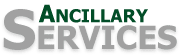Questions:
· I need help with VPN!
· Which VPN do I use?
· I don't have administrator rights to install the PrintMessenger driver on my computer. Now what?
· Why can’t I log in to the DSF? I typed in my username and password but it won’t log me in.
· I tried to change my password but I get an error message saying it doesn’t meet policy
requirements?
· Who do I call for help?
· What is a DSF?
· What’s the URL for the DSF?
· Why do you only accept PDF files for upload?
· What is a press-ready PDF?
· I don’t have Adobe Acrobat installed on my computer. Can I use the “save as PDF” command from Word?
· If I can’t use the “save as PDF” command from Word, then how else can I get my document to the DSF?
· The logo/wordmark you e-mailed won't open?
· Do you have Interac?
· What graphics software do you use?
· Do you use MAC or PC computers?
· Can you edit the Word/WordPerfect document I printed from the Access Centre?
· The most common complaint has been VPN doesn't work or disconnects while uploading files to the DSF. We have tested the two versions of VPN available and have found that the VPN Client is reliable and will not disconnect during your session. You may need to reconnect the VPN each time you wish to connect to the College.
· You can download the VPN Client or get more information on the ITS website.
· If you are using a "dial-up" connection to download the VPN Client software, you may experience some issues, such as a corrupt file. Our suggestion is to download the software to a USB drive while at the College, then transfer the file to your computer.
Use the VPN Client (NOT WebVPN). Visit the ITS website for more information.
I don't have administrator rights to install the PrintMessenger driver on my computer. Now what?
Call the ITS help desk (x.5555) and tell them you want to install the DSF driver on your computer but don't have the rights.
Why can't I log in to the DSF? I typed in my username and password and it won't log me in?
Double-check the username and password you’re typing in. The username is the same as your College account i.e. quinnw. The default password is your first name in lowercase letters i.e. wanda.
I tried to change my password but I get an error message saying it doesn’t meet policy requirements?
Your password should contain 8 to 10 characters, at least 2 uppercase characters, 1 digit and should not contain your username, first or last name.
· For DSF help, contact Nick Haddad , DSF Administrator, at ext. 2573 or by email at dsfadmin@algonquincollege.com.
· For questions regarding the status of your job or if the Printshop received your job, contact Julie Grant, Production Clerk, at ext. 5419 or by email at publishing@algonquincollege.com.
· For questions regarding the Printshop, contact Paul Capuano, Manager, at ext. 5012 or by email at paul.capuano@algonquincollege.com.
· For questions regarding VPN or issues with downloading or installing VPN or general computer questions, please contact ITS at ext. 5555 or by email 5555@algonquincollege.com.
DSF (Digital StoreFront) is a website that offers goods and/or services for sale, which the customers can visit at any time from anywhere*. The Printshop DSF offers Algonquin staff, faculty and, in the near future, Students, a unique shopping experience which can be accessed outside of the College by using VPN and is open 24/7.
Our customers have the choice of submitting their documents from their computers via the print driver from their favorite software program or by uploading a pdf file directly to the DSF. Then, using the easy-to-use ticketing features, they specify how they want their jobs produced. Once the document has been submitted, customers can easily keep track of their job.
printshop.algonquincollege.com/DSF/login.aspx
Why do you only accept PDF files for upload?
Because they are the most reliable format for printing. When we accept other formats, such as MS Word, we run into problems with fonts and text reflowing. Therefore, we can’t guarantee the document you submitted for print will look like your original. We can guarantee that when you submit a press-ready PDF.
It’s a PDF created using Adobe Acrobat software and enables you to choose the settings you wish to save your PDF as, such as the quality of the pdf (i.e. High quality, Standard, Press quality) and allows you to embed the fonts.
I don't have Adobe Acrobat installed on my computer. Can I use the "save as PDF" command from Word?
No. You are not given the option of changing the settings (such as choosing the quality of PDF (press quality) or embedding the fonts).
If I can't use the "save as PDF" command from Word, then how else can I get my document to the DSF?
You can print it directly using the Digital StoreFront print driver.
The logo/wordmark you e-mailed won't open?
The logo or wordmark is not meant to be opened but imported or inserted into your document.
Word users: Choose "Insert", "Picture" and "From File"
WordPerfect users: Choose "Insert", "Graphics" and "From File".
Yes we do. Please note the minimum charge for Credit card and Interac use is $5.00.
What graphics software do you use?
Our design area uses the industry standard graphics software: QuarkXPress 8 (7 and 6.5), Adobe Creative Suite 3 (Design Premium). Our designers primarily use the MAC versions, however, we do have the current PC versions of Adobe CS3.
Do you use MAC or PC computers?
We have both. However, the bulk of designing is done on iMACs.
Can you edit the Word/WordPerfect document I printed from the Access Centre?
No we can't. When you print your document to the Publishing Centre, we receive a postscript (ps) or prn file. (A ps or prn is a file with information for the printer i.e. size, orientation etc.) Therefore, we cannot edit it. You will need to make the changes and reprint your file.
If you want your file to be enlarged or reduced, you must do so before you print. Scaling can be found in the Print Dialogue box under the Graphics tab.